For a lot of us our phones are the first thing we see in the morning…
So starting off with your “verse of the day” displaying as nice widget on your iPhone home screen is the perfect way to start the day. I love mine. My daughter just taught me how to do it… but it’s very easy to add yourself.
I thought I’d share it with you. Here’s a little video with directions below.
And get this. We check our phones 96 times a day on average – that’s once every 10 minutes! At least we’ll have a great reminder every time we pick it up! ❤️ #verseoftheday #BibleApp
Directions:
- Hit an open area of your screen until your apps jiggle.
- In the far top left hand tap the EDIT button and then click ADD WIDGET
- Scroll through the available widgets until you see the Bible app (Note: if you don’t see it, make sure you have the Bible app on your phone downloaded)
- Hit the Bible app, and it will display a few style options for you. Select the one you want and hit “Add Widget”. That’s it!
This is just how it worked for my phone… if you have an Android or another model of phone you can find directions here.
Here’s what my final screen looks like. Hope it helps!
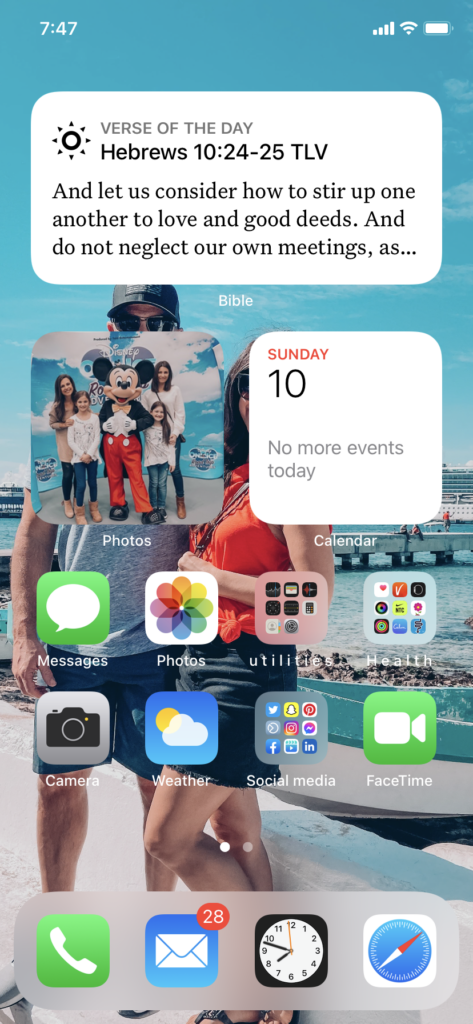

Hello,
Is it possible to change the background color of the widget?
I am not sure about that! Sorry….
I love iPhone, but I really wish they’d step it up with customizations. Android had widgets over 10 years ago. Last night I powered on an old one and was really disappointed to see that my old home screen looked way nicer than the latest and greatest from Apple. Crazy, but hey we finally have widgets and praise God, here’s a Bible one!
I have a Bible widget on my phone but when I click on it to continue reading the passage the app just opens normally and then I have to search the scripture myself.Is that how it works please ?
Hi Sola,
As far as I know, whenever you click on the Scripture (Verse of the Day) from the Bible app widget, you’d be redirected to the app’s home screen and given the choice to continue reading from the chapter the Scripture is found.
Chantelle Nera
I have the same issue!!
Hi,
How do you change the Bible translation for the Bible app widget? I’m able to change the translation within the app for the Bible but not for the widget.
Thank you,
Chantelle Nera
Thank you. Very thoughtful and helpful